Surprise ’Em with Sound (But Don’t Fool Yourself)
With this issue we begin a series of occasional columns that offer tips on how to improve your PowerPoint presentations.
Poorly designed PowerPoint presentations are the bane of intelligent audiences everywhere. The program won’t make you right-brain-dominant, compensate for your color-blindness or turn you into a speaker if you’re simply not one. But it’s a ton more powerful than a lot of folks think it is.
Embedding sound in your presentation is a good example. You have two choices, according to the software’s help menus. You can insert a little speaker icon on your screen to remind you there’s a sound byte attached to that frame. Then, when you’re ready, you can activate the file by clicking on the speaker icon with your arrow pointer (called a pick, by the way). Or, you can have PowerPoint automatically play the sound file as soon as you get to the frame it’s embedded in.
The first way, you frustrate yourself and your audience while you try to make the pick land on top of that distracting little icon. (That’s a good trick sometimes, especially if you’re working with a remote mouse.) The second way, you forget where the sound byte is embedded in your presentation, and Wham-o! Up it comes, ready or not. Either option can make a good presenter look disjointed and unprepared.
Instead, create two identical slides and arrange them in sequence. Insert the sound byte in the latter slide, as shown in Figure 1. When PowerPoint asks you whether you want the sound byte to play automatically or not (please see Figure 2), choose the “Yes” option. PowerPoint will insert the icon in that frame. (The icon is resizable, by the way. In slide view, you can single-click on the icon and a set of four corner handles will appear around it. Simply grab one of the corners and shrink or expand the size of the icon to suit your wishes.)
Now place your screenshow in “screenshow view” (so it fills the whole screen and all the menus disappear). Because you opted to have the sound file play automatically, that’s exactly what it will do as soon as you get to the frame you embedded it in.
But if you hide the icon behind a photo or a piece of clip art (or an empty box with no outline, filled with the background color), nobody will ever see the icon. Instead, here’s what will happen: You come to the first slide in the pair you made, and that slide silently reminds you about the sound byte. When you advance to your sound slide (the second one), the sound byte plays. In PowerPoint, the audience can’t see you change frames, because the two slides are visually identical. All they know is that you somehow triggered the sound, right when you wanted it. Anybody in your audience who knows what they’re (not) seeing will think you’re a genius.
OK, so maybe you’re no genius. But give yourself credit. Nobody can fault your choice of professional journals.